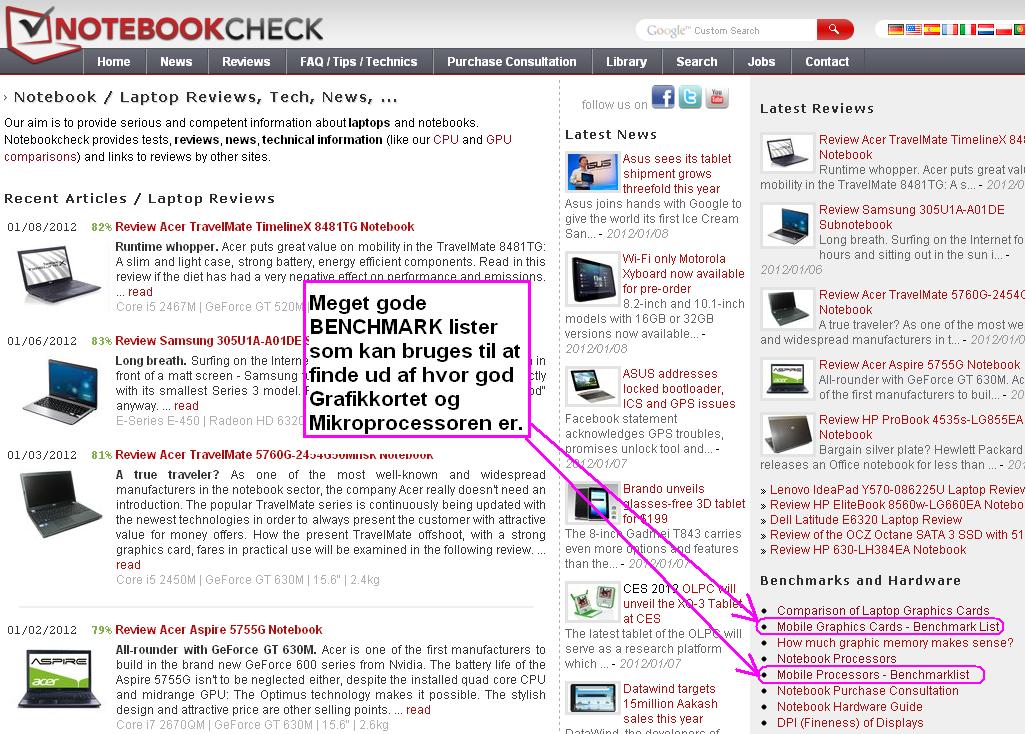Want to know what is inside your PC, or how the performance compares to your friend's?
-------------------------------------------------------------------------
- System Information
-------------------------------------------------------------------------
You can in fact get hardware info via some built-in stupid Windows utility, that can be ran from start>run.
You can see what CPU, RAM, Graphics Card and sometimes also what audio card you have, but not very detailed.
DXDIAG; That can be ran from "Start/Run/[type DXDIAG].
msinfo32; That can be ran from "rightclick Start/Run/[type msinfo32].
--- CPU-Z and GPU-Z ---
A better way to see what you have, where it is also possible to see e.g. the SPD of your RAM and how many RAM slots are populated, is to use the free program CPU-Z.
It is best to use the "zip" version that doesn't have to be installed. You can run it from an USB key if needed.
You can download the newest version from CPUID: link to CPU-Z
Just download and then unzip in a directory and run the .exe for either a 32 or a 64bit system.
In order to remove the program, just delete the files, and that's it. The program does not copy any file in any Windows directory, neither writes in the registry.
In the SPD tab you can select the RAM Slots of your PC and see what size, speed and make your RAM blocks are.
It also has real time measurement of each core's internal frequency, memory frequency.
A really good feature is that you can save all the info to a file. Just go to "about" tab and "save HTML Report"
There also exists a utility like this for the Graphics; it is called "GPU-Z"
--- SIW ---
The ultimate best "system information" program is SIW, which gives you info about both HardWare and SoftWare.
It also has a portable version (means: it can run from an usb-drive, and doesnt have to be installed). The newest versions are not free anymore, and you can buy it here: link to SIW
But you can download the last free portable version (2011 build 707) from here: link to SIW_portable. SIW portable is just an exe file that you can run from anywhere. It can even show all the Micro$oft product keys, but windows keys only for older OS.
It works fine on my PCs and also with W7 64 bit, and detects the newest hardware correctly, but e.g new CPU names will be unknown. (And it does NOT work with W10)
You can generate nice HTML reports with this program by using the menu: file > create report file > HTML. (or "quick HTML" for a shorter version).
--- HWinfo ---
A very good freeware, that also has a portable version, is HWinfo.
You can run it from an USB key. It has a 32 and a 64b version.
You can download the newest version from HWiNFo: link to HWiNFo
It has new updates and supports W10 and all the new hardware. It also shows the temperature sensor readings.
I have started to use it a lot.
-------------------------------------------------------------------------
- System Information + benchmarking
-------------------------------------------------------------------------
A smart way to see what you have and even compare the performance with some other PC configurations, is to run a program like SiSoft Sandra or PCwizard.
They are both freeware.
--- PCwizard ---
PCwizard is a little powerful tool, also from CPUID, but it has not been updated for several years.
Download newest portable version from: http://www.cpuid.com/ link to PC Wizard
Run it by doubleclicking the exe file.
Hardware info: Click on the "Hardware" tab on the left and try all the stuff. You will end up being a nerd.
Benchmarking: Click the "Benchmark" tab on the left and then "processor benchmark". Donīt touch the PC until the benchmark is finished.
It will read out different performance in MFlops. Then click on the "Compare with.." and select the system you want to compare with.
--- SiSoft Sandra ---
A very sophisticated benchmarking program, that is widely used, is Sandra (by SiSoft).
The "Lite" version can be downloaded for free from 3DGuru: link to Sisoft Sandra
This program can do benchmarking and compare the results with a lot of pre-stored info on known processors/chipsets.
For older windows it can also show your Windows product key, under Software/Operating system.
--- 3D Mark ---
By the way, 3DGuru also has a very good free 3D graphics card benchmarking program, it is called 3DMark
3DMark also has a CPU benchmark, and this tool is what I am normally using for benchmarking and comparing both CPU and GPU.
Both SiSoft Sandra and 3DMark are widely used to compare CPUīs and Graphics cards.
Pls check http://www.guru3d.com/files-categories/generic-benchmarks.html for all other available benchmark tools, but notice that some are just trials and not freeware!.
--- Passmark Performance Test ---
Another tool that is quite useful and that can run from an usb key is "Passmark Performance Test". This one doesn't have a free version (other than a 30day trial period), but is quite cheap. The newest version can be found here: link to Passmark
I have started to use that a lot, because it can be used from an USB key without installing anything, and it can compare with saved results directly, and also even compare online in great detail which is nice if you want to check if your performance is OK.
You can save baselines for comparison, and you can use scripts to run specific tests.
>>> Click the picture for a detailed description of how I use PASSMARK:
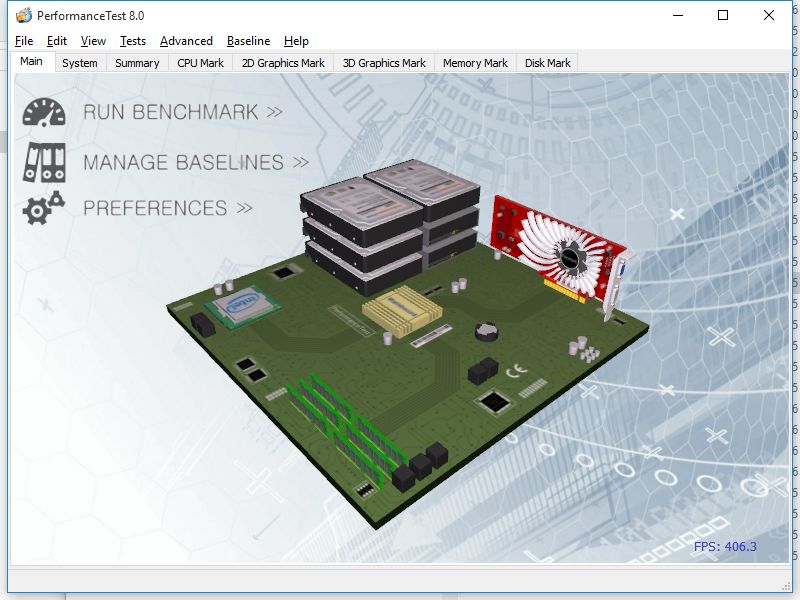
-------------------------------------------------------------------------
- benchmark lists
-------------------------------------------------------------------------
The following link shows a comparison of benchmarks (both Sandra and 3DMark) that I started in april2009 (in order to prove that Mattiasīs new laptop was defective) now with many PCs added and also PassMark8 and 10 benchmarks:
check this ! :
>>>>>>>>>>>>>>>>>>>>>>>>>>>>>>>>>>>>
>>>>> PC benchmarks - tests done by 5KW <<<<<
>>>>>>>>>>>>>>>>>>>>>>>>>>>>>>>>>>>>
An older version of this, where Sandra also is included: PC benchmarks - Sandra
Graphics benchmarks - tests done by 5KW
Microprocessor benchmarks - tests done by 5KW
Recently, it is very hard to find some updated benchmark charts (especially for laptop/mobile stuff).
Some charts for CPU and Graphic comparison, that I have been using lately (many benchmark charts can be found here):
link to notebookcheck GPU
link to notebookcheck CPU
link to PassMark CPU, GPU, HDD
link to Techarp
Notebookcheck.net is the best, and the benchmarks can be found here on that site: